How can I play back and hear ultrasound outside UltraVox XT ?
Within UltraVox XT you can play back recordings and hear ultrasound. To do so, use the Pitch reduction function.
However, there may be cases when you wish to play back a recording in different software. We recommend to do so in Audacity (downloadable at www.audacityteam.org).
1. Locate your recording (with extension UVD) in the experiment folder.
2. Select the file, press Ctrl+C and then Ctrl+V. A copy of the file appears. Rename that copy to [file name].WAV.
3. Open the WAV file in Audacity.
4. Select Edit > Preferences, then under Tracks choose Spectrograms and under Scale set the frequency range (e.g. 0 to 125000).
5. Choose Spectrogram from the menu that opens when you click the arrow near the file name.
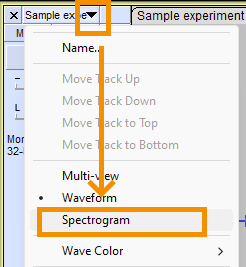
6. Select the whole recording (Ctrl+A).
7. Choose Effect > Pitch and Tempo > Change Pitch..
8. Under Frequency, enter the change in frequency you require. For example, if the calls are around 60 kHz and you want to hear them, type From 60000 to 10000 Hz. Remember that the upper limit of audible sound is at about 20000 Hz.
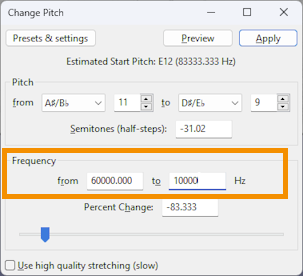
9. Click Apply.
10. Click the Play button or press the space bar to play the sound file. You should now hear the calls. If you don’t, choose Edit > Undo Change Pitch and reduce the frequency further.
11. To save the audible sound file, choose File > Export Audio.