My video image is missing/black/white/grayed out in certain places in EthoVision XT (e.g., Arena Settings, Detection Settings, Acquisition, Track Editor, Manual Scoring, Integrated Visualization, etc.)
This problem could arise due to the computer using the wrong graphics card (GPU) or an insufficient video driver installed for the GPU. The symptom may look like this:
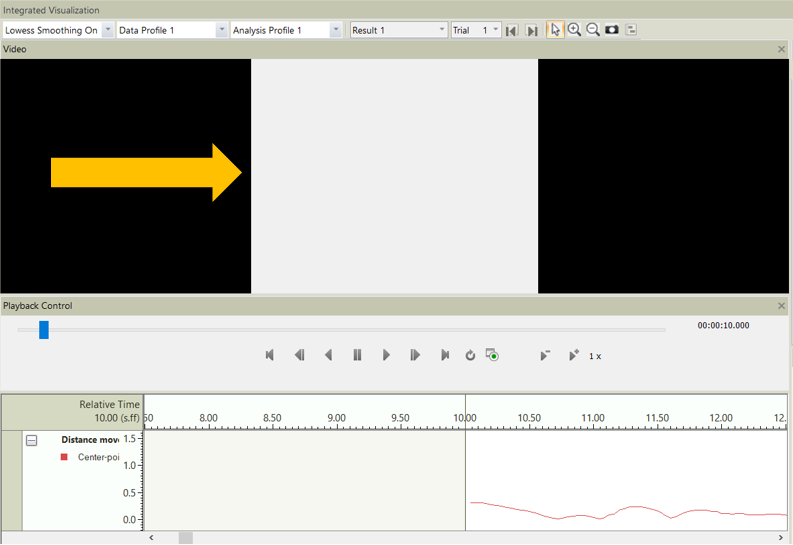
Solution 1: Change the Graphics Settings on your PC.
Directing Windows to use the appropriate graphics card (GPU) may resolve the problem. You can check and change these settings by going to the Start Menu and typing “Graphics Settings”.
If you do not see “EthoVision XT” in the list of programs at the bottom, please click “Browse” and navigate to your “EthoVision.exe” file.
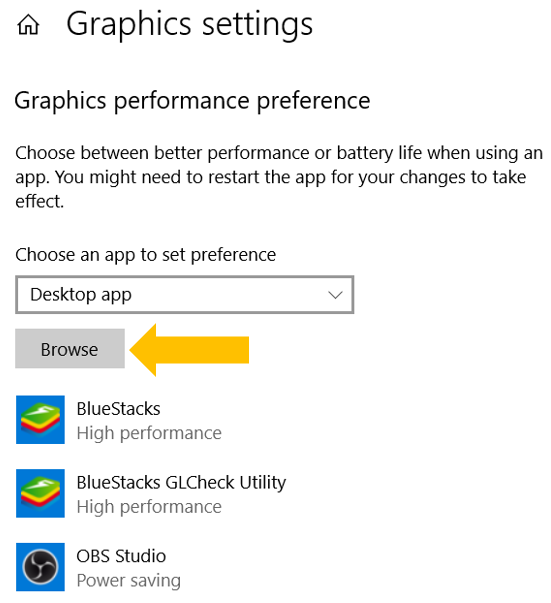
Note: If using EthoVision XT version 16 or newer, you will find your “EthoVision.exe” file in C:\Program Files\Noldus\EthoVision XT XX (XX = version number). If using EthoVision XT version 15 or older, you will find your “EthoVision.exe” file in C:\Program Files (x86)\Noldus\EthoVision XT XX.
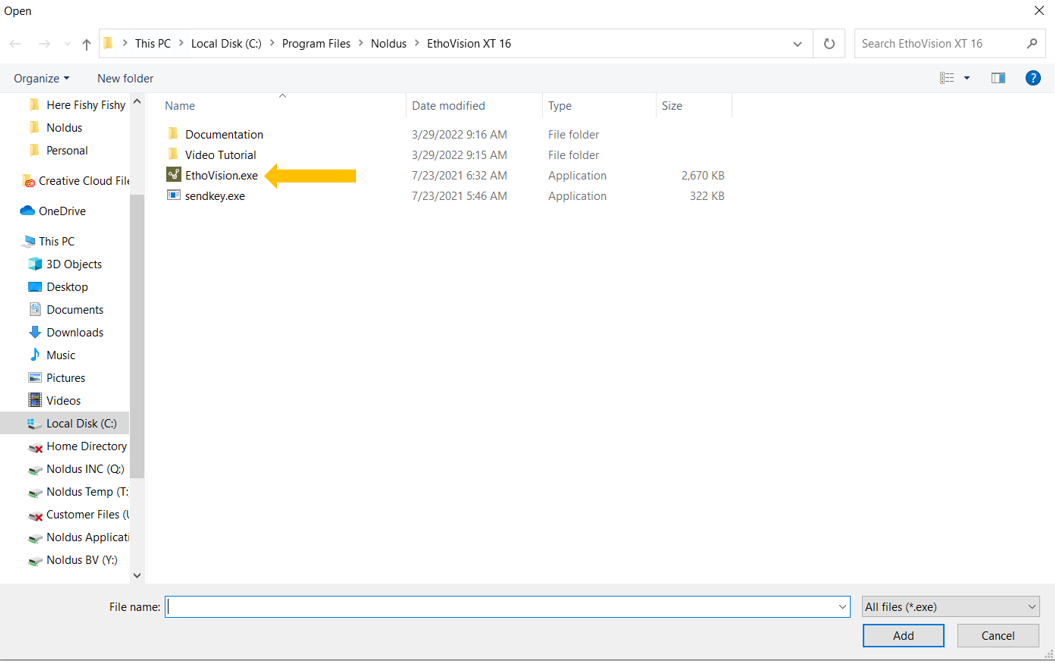
Once located, double-click on it to add it to your list.
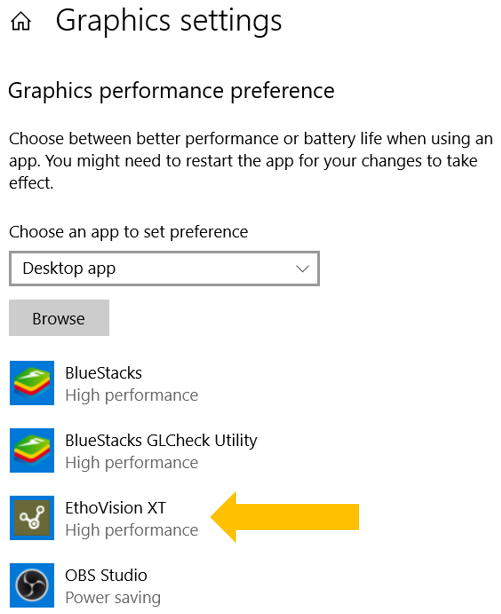
Once added to your list (or if already there), click on it and select “Options”.
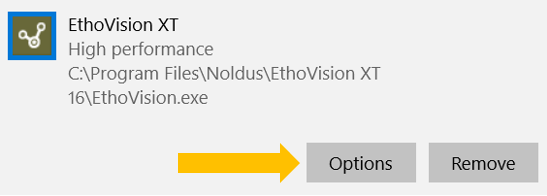
If set to “High performance”, then select “Let Windows decide” and then “Save”.
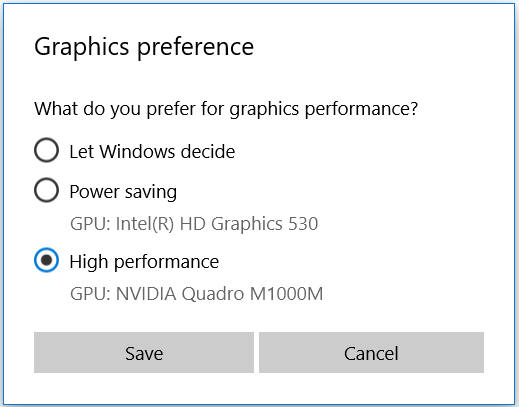
If set to “Let Windows decide”, then select “High performance” and then “Save”.
Once saved, close the “Graphic preferences” window, re-open your experiment in EthoVision and see if the issue is resolved.
If the problem is not solved by choosing "High performance," also try "Power saving." In some cases it will give better results.
Solution 2: Change how your monitor is connected to your computer.
This solution is only applicable to desktop computers. Your desktop computer may have ports to connect a monitor in more than one location. If a dedicated graphics card is installed, connecting the monitor to these other ports will bypass that card and use the inferior graphics adapter installed on the motherboard. So, use the ports in the area of the metal slots.
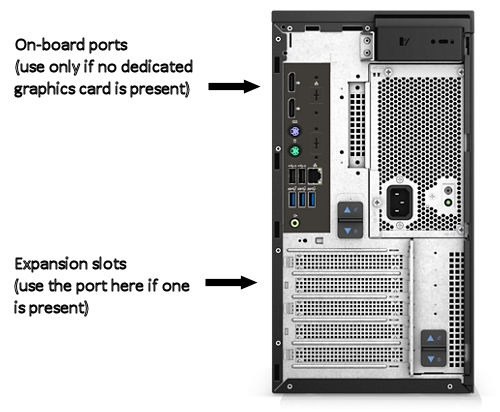
Solution 3: Update the graphics drivers on your computer.
In some cases, after Windows has been updated (especially to Windows 10 from an earlier version), no graphics driver is present. Instead, the Microsoft Basic Display Adapter will be used. This is a generic driver included with Windows, but it does not have the required functionality for EthoVision.
To see if you're using the Microsoft Basic Display Adapter, right-click the Start button (the Windows logo in the lower left corner of the screen) and pick Device Manager. Click the > symbol next to Display Adapters to expand it. Your computer may have one or two items listed here. If either of them is the "Microsoft Basic Display Adapter", it will need to be replaced with a suitable driver. In some cases you can right-click the display adapter and pick Update Driver; in other cases you may need to visit the website of the manufacturer. For assistance, contact Noldus Support.