Why is the sum/total of the cumulative time for all of my zones greater than the trial time?
The most common reasons for zones not adding up to the total trial time are:
- The subject was not tracked for the entire trial, so there are periods when it was not counted in any zone.
- The zones do not cover the entire arena so the animal was sometimes not in any zone, or the zones overlap, so the animal was sometimes in more than one zone at a time.
- Use of the "Zone exit threshold" permitted the animal to be counted in multiple zones at once.
Each of these possibilities are described in detail below.
The subject was not tracked for the entire trial
If the animal disappears from view or the detection settings are not adequate to detect the animal, there may be samples during which the animal's location was not known. If the animal's location was unknown for just a sample or two, it will continue to be counted in the zone it was last seen in. However, if it is missing for three or more consecutive samples, it will not be counted in any zones until it is detected again.
During a trial, the number of samples during which the animal was not detected is displayed as "Subject not found." Normally this value should be very low:

You can also check the number of such samples in the Trial List. If the Subject Not Found column is not displayed, click Show/Hide in the upper right corner, then Variables, and check the checkbox for Subject Not Found.
If the number of such samples is very high, it may be best to improve the detection settings and retrack from the video (if one was recorded). If it is small but you wish it to be zero, you can either interpolate the missing samples in the Track Editor, or in many cases enabling the Track Smoothing option in the Track Smoothing Profile will fill in these samples (as long as the number of consecutive missing points is small).
For more information about missing samples, see Missing data in EthoVision XT.
If there are areas where the animal is expected to disappear from view (e.g., an opaque shelter), use Hidden Zones so that EthoVision knows to count the animal as being in that hidden zone rather than marking it as missing.
The zones do not cover the entire arena, or zones overlap
The simplest and cleanest way to set up zones is to use the various drawing tools to divide the arena into zones, labeling each space:
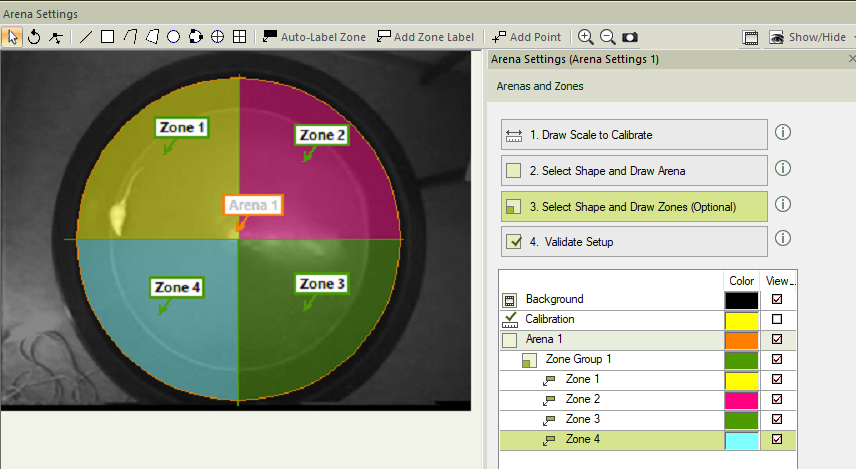
In this example, lines have been drawn across the arena to divide it into four separate quadrants. Every point is in one of the four zones.
If you use the drawing tools to draw a closed shape (e.g., a rectangle or circle), and "Auto-Label Zone" is selected, EthoVision will prompt you to label that space as a zone. But you can also label spaces outside of those shapes. Any line or shape simply divides the space, and each resulting section can be a zone. You do not need to draw a new shape for each zone. For example, here we have drawn a rectangle encompassing half the arena and added a second zone label (using the Add Zone Label button) to label the rest:
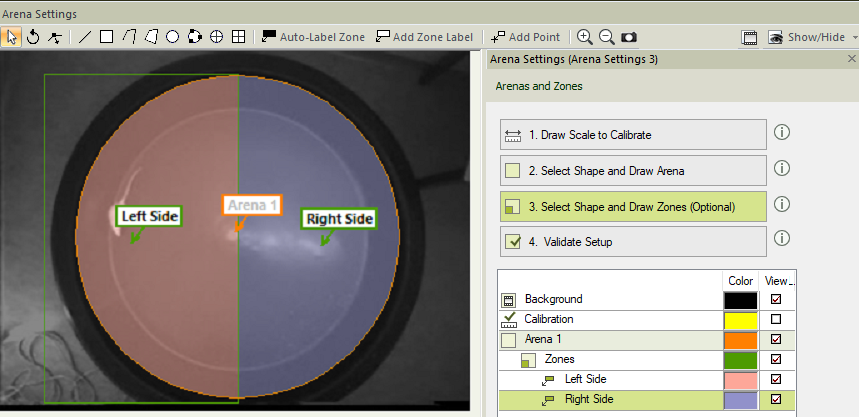
While you could draw two separate rectangles, if their edges are not perfectly aligned, you may create a space between them which is not part of either zone. Therefore the time spent in the two zones may not add up to the duration of the entire trial.
In both of the above examples, all the zones were included in a single Zone Group. You can think of a zone group as a single piece of paper upon which you draw zones. Any lines or shapes divide up that space and the resulting areas can be labeled as zones. Sometimes, though, it is desirable to have zones which overlap. For example, you might wish to have center and perimeter zones, and also have quadrants. To permit this, you can use multiple zone groups. Just as if they were separate pieces of paper, lines drawn in different zone groups do not divide the space for the other zone groups.
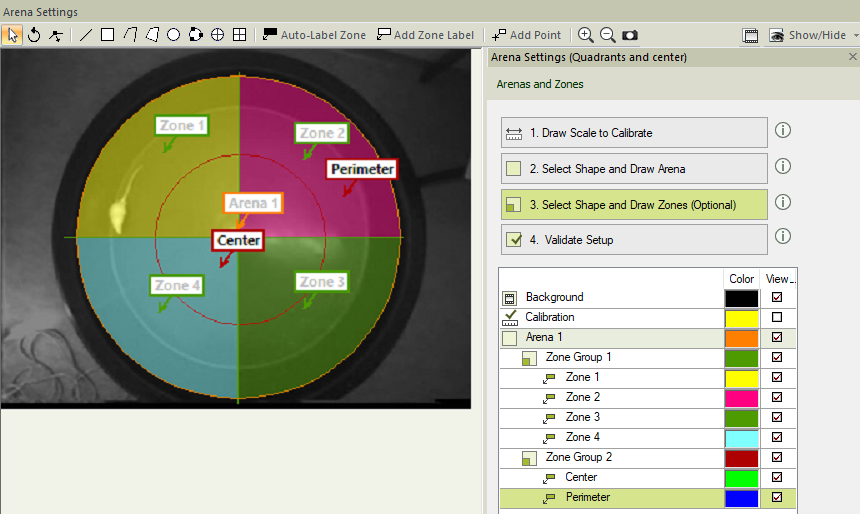
It can sometimes be confusing to tell which zone group you are working on or which lines divide which zones. In order to see the zones more clearly, uncheck the View checkbox in the list of zones on the right for any zone group you are not presently working on. This will show only the items you have checked so you can clearly see what is going on. If there are any discrepancies in the results between the zone you think the animal should be in vs. how they are being counted, check each zone group individually this way. The issue will often be obvious as soon as you hide the other zone groups.
Sometimes zone groups are misused, especially in older versions of EthoVision in which the option to add zone groups was more prominent. Here's an example of how that looks, where a separate zone group was added for each zone. Because the zones are in different zone groups, two separate circles were drawn, one for the center zone and one for the perimeter zone. If these circles are not exactly the same, you may either get a gap between the two zones (in this example, there is a gap shown in orange) or the two zones may overlap. In either case, the time in the two zones will not add up to the total time in the arena. This could have been avoided by putting both zones in the same zone group, so the exact same circle could have been used to define both of them, ensuring a perfect match.
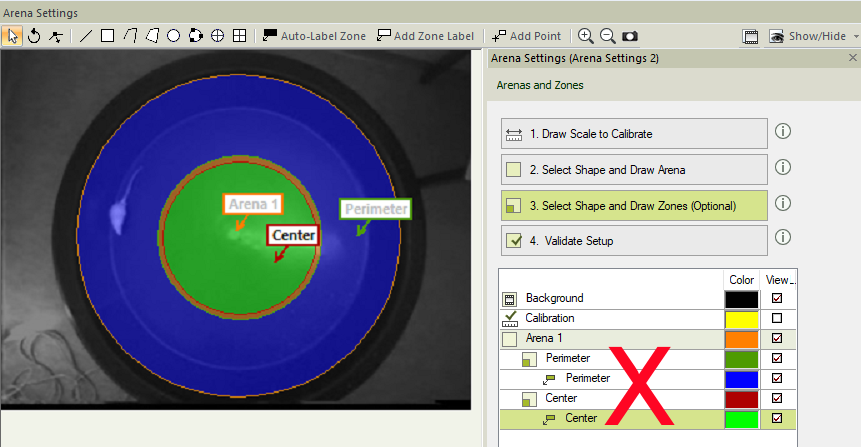
The “Zone exit threshold” permitted the animal to be counted in multiple zones at once
If you are using EthoVision XT version 12 or higher, there is an option in your “In Zone” dependent variable to include a buffer for your “zone exit threshold”.
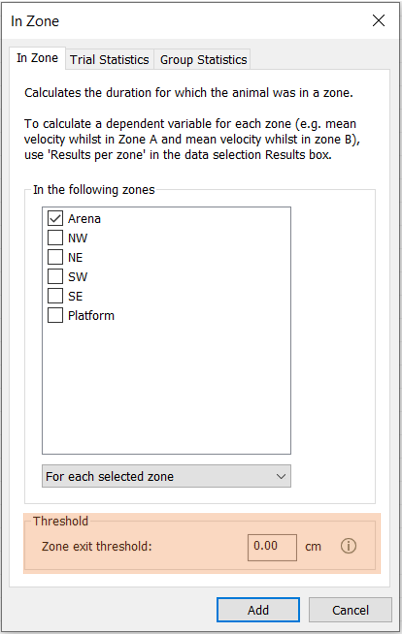
The purpose of this is to allow a buffer zone on a zone’s edge so that small body movements aren’t counted as an undesired zone exit and subsequent re-entry.
For example, in the circular zone below, if the “zone exit threshold” is set to 0.00 cm (upper diagram), then the movement of the body point indicated by the line will be counted as two zone visits. However, if the “zone exit threshold” is set to something higher (e.g., 0.5 cm; lower diagram), then the small body point exit and re-entry will not be counted and the event will only be counted as one zone visit.
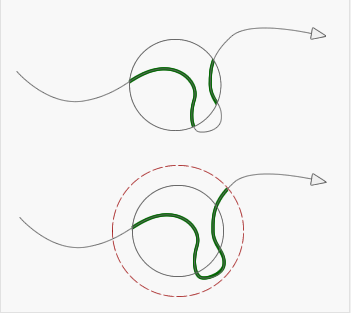
Note that the threshold only applies to zone exits and leaves zone entry conditions unaffected.
If you have the “zone exit threshold” set to something greater than 0.00 cm, then a body point just outside a zone will be counted as being in that zone and the immediate adjacent zone at the same time. For example, in a Morris Water Maze experiment with four quadrants where the “zone exit threshold” is set to 1 cm, the center point of an animal leaving the NE quadrant and entering the NW quadrant will be counted as being in both quadrants at the same time until the animal is more than 1 cm from the edge of the NE quadrant. As such, the sum/total of the cumulative duration for all four quadrants will be greater than the trial time because the zones are no longer mutually exclusive. Setting the “Zone exit threshold” to 0.00 cm will resolve this issue.