What is the best way to share my Observer project with another user? Can I simply send the .vop (Observer Project) file?
Please note the .vop file is not the project, but rather one component of the project. In the example below, a project is a folder that has many pieces and should look something like this. The .vop file name should match the name of the folder.
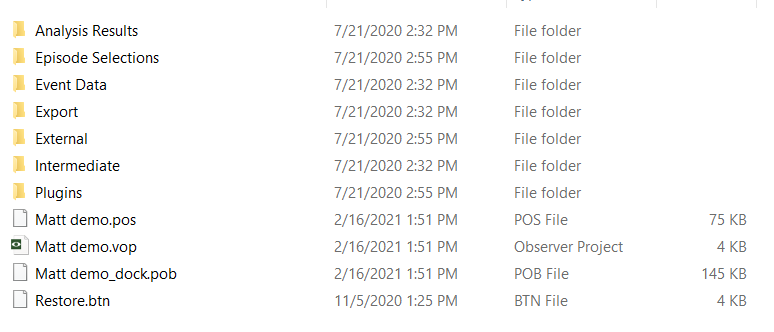
As such, the .vop file alone will not work for sharing your The Observer XT project with another user and you will need to use one of the solutions below.
Solution 1: If your colleague is using a “newer” (i.e., higher numbered) version of The Observer XT, or the same version, send them a backup of your project.
If you are using an “older” (i.e., lower numbered) version of The Observer XT, you can simply make and send them a backup of your project. To do so, open the project of interest and go to File > Make backup. It will prompt you with a window to ask where you’d like to save the resulting backup (.vpb) file. After making the backup, you can send the .vpb file to your colleague and after opening their version of The Observer XT, they will go to File > Restore backup, point the software to the .vpb file you sent, and that will restore the project on their PC.
Note: If you colleague is restoring a backup/opening a project from an older version of The Observer XT, they will get the following warning message. Basically, it will upgrade the project to their version of The Observer XT and make a duplicate safety backup of the project in the original version.
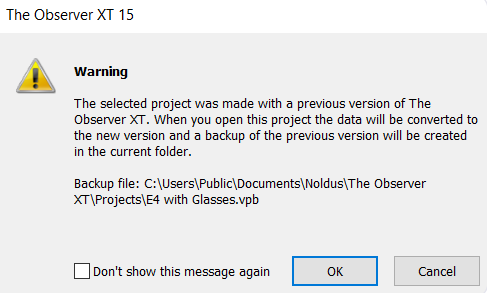
Note: If you or your colleague does not see the option to make or restore a backup in the File menu, then you are using a Coder license key. To check what kind of license key you have, you can go to Help > About The Observer XT > License Info. In the window that opens, you will see a “License Number” field (just below the name of the “Registered User”).
If the license number starts with “OC”, that means you are using a coder license key and you may need to switch to a full license key after (will start with “OB” in the “License Info” window) in order to make and/or restore backups. Please note you will need to close the software before unplugging/swapping license keys.
If using a physical hardware key (purple USB key) to access the software, a Coder license key will say “Observer Coder” on it, whereas a full license key will say “Observer XT" on it.
Solution 2: If your colleague is using an “older” (i.e., lower numbered) version of The Observer XT, send them your observation (.odx) file(s).
If you are using a “newer” (i.e., higher numbered) version of The Observer XT, then the only way to share your project is to send them you observation (.odx) file(s). Completed observations should to be exported as individual .odx files via File > Export > Observation Data > The Observer XT > check the “Create separate file per observation” box > OK. You can then send those .odx file(s) to your colleague.
Once your colleague has those file(s), they can create a new (blank) project in their version of The Observer XT by going to File > New Project. After creating this project, they will import those .odx files via File > Import > Observational Data and selecting the .odx file(s). The coding scheme that was used to create those .odx files will be generated automatically for you.
Note: This procedure will work for versions of The Observer XT as low as 10.5.
Note: If your colleague does not see the option to make a New Project (i.e., they only see the “New Project from Template” option) in the File menu, then they must be using a Coder license key and will need to use a full license key instead (as discussed above).